Downloading Current Elliptec Software From The
Internet
- From the ‘Downloads’ section of the website,
select the required software version, 32 bit, or 64 bit.
- Click the ‘Download button.
- Select the save option to download the software to
the Downloads folder on your PC.
- After the download process is complete, browse to
the downloaded application setup file.
Installing The Elliptec Software
![]() Caution. Some PCs may have
been configured to restrict the user’s ability to install software, and on
these systems the software may not install correctly. If you are in any doubt
about your rights to load software, please consult your system administrator
before attempting to install.
Caution. Some PCs may have
been configured to restrict the user’s ability to install software, and on
these systems the software may not install correctly. If you are in any doubt
about your rights to load software, please consult your system administrator
before attempting to install.
ENSURE NO ELECTRONICS UNITS ARE CONNECTED TO YOUR PC
AT THIS STAGE
- Double click the ‘setup.exe’ file downloaded
above.
- The standard
`Preparing To Install' window is displayed for a
few moments while the installation prepares itself. Then the Welcome to
Install Shield Wizard' window is displayed.
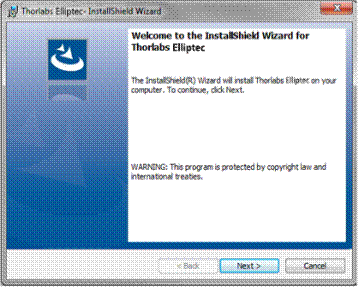
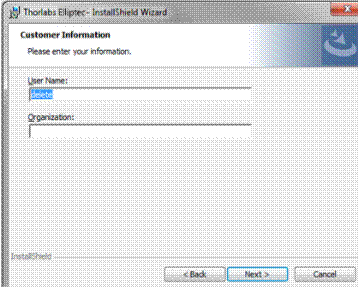
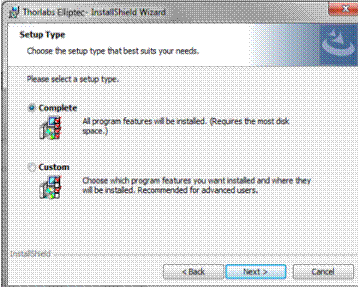
- To install all
features, select `Complete'. Custom installations options are available,
however it is recommended that a custom installation only be performed
following advice from Thorlabs Technical Support.
- While the
installation is in progressing, the `Installing Software...' progress screen
will be displayed.
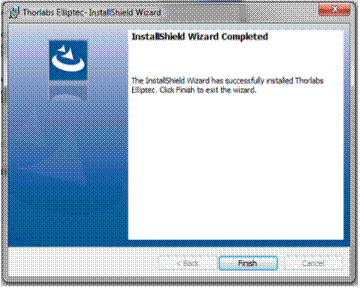
You have now
installed the Elliptec Software!
Important Notes
o
Once the Elliptec software
is installed, it may be necessary to upgrade the firmware on your device.
o
For details of the specific
updates to the firmware and Elliptec software, please
see the Change Log file.
Troubleshooting
In the unlikely event that the software installation
fails, the Setup.exe file can generate a debug log. This log should be returned
to the tech support department when requesting assistance.
To generate a debug log file, proceed as follows:
- Copy the Setup.exe
file to a known location on your PC. When the debug file is generated it
will be stored in the same location as the setup.exe file.
- Access the
‘Command Prompt’ (start/Programs/Accessories/Command Prompt).
- At the Command
Prompt, type the following text…’<your file location>\setup.exe
/V”/L*v install.log’…., where ‘<your file location>’ is the
location on your PC where you stored the Setup.exe file
For example ‘c:\temp\setup.exe /V”/L*v install.log’ - Press the Enter
Key
The Setup.exe file will run and try to install the software as normal. A ‘debuglog’ file will be generated and saved in the same location as the Setup.exe file. If the installation fails, the debug log should be emailed to techsupport.uk@thorlabs.com to help diagnose installation issues.